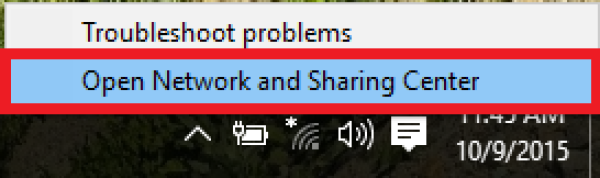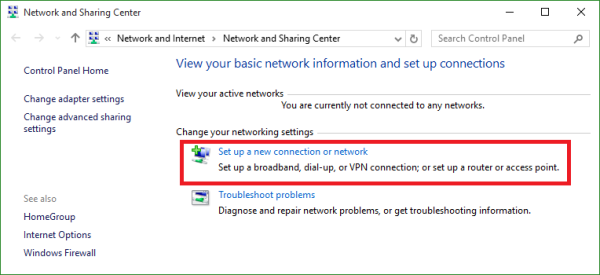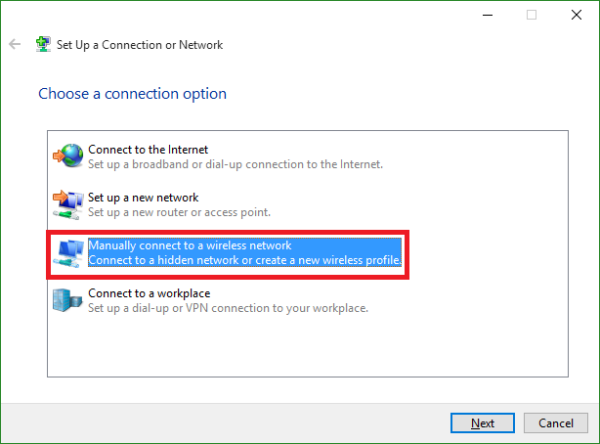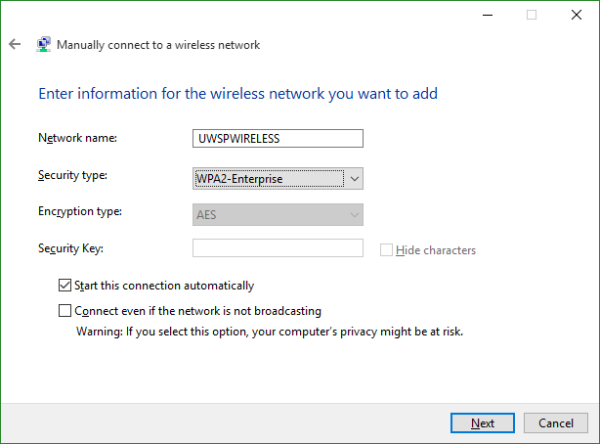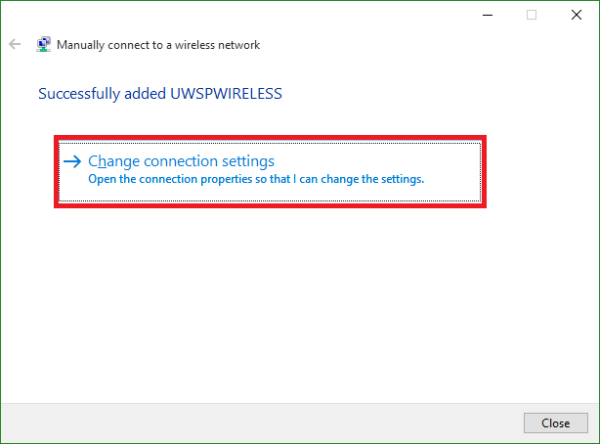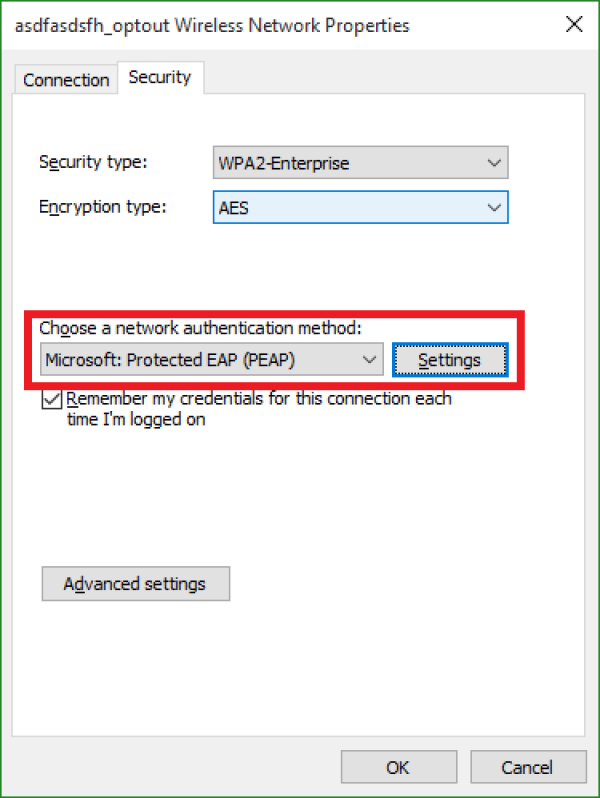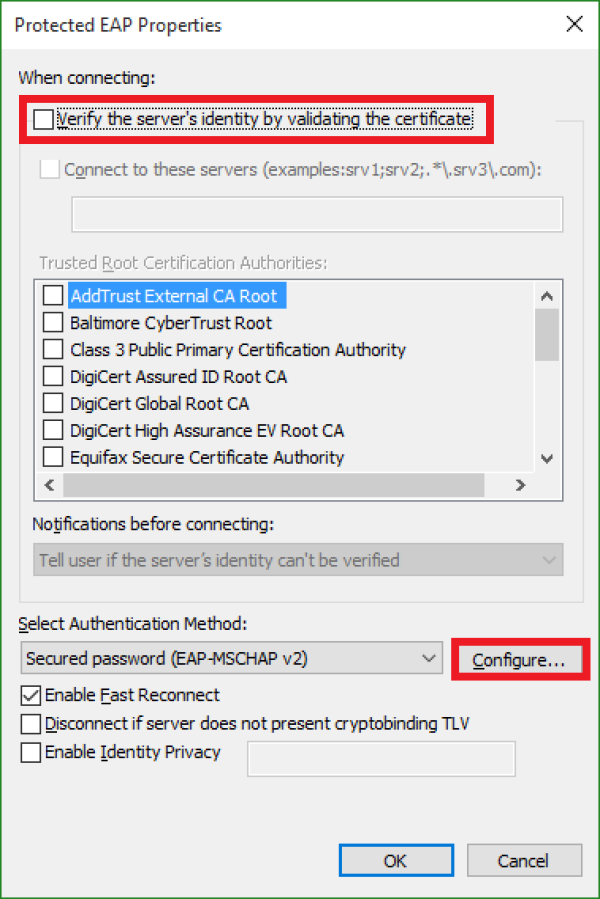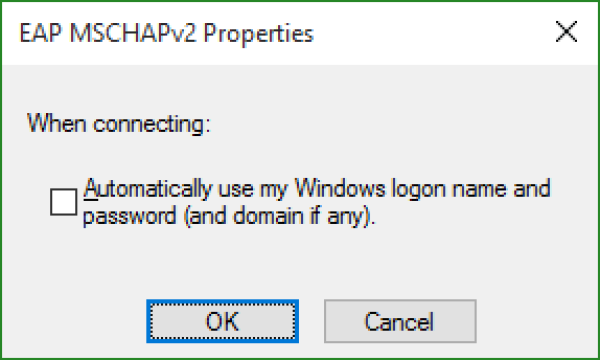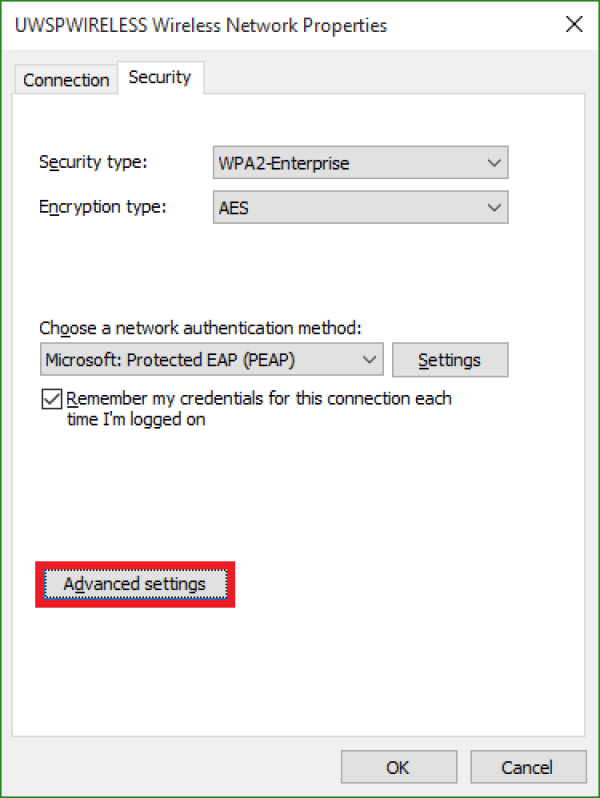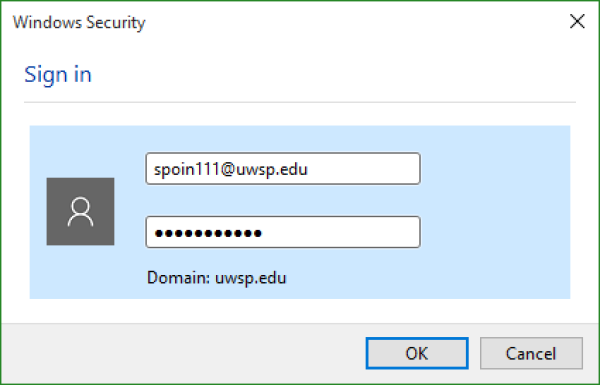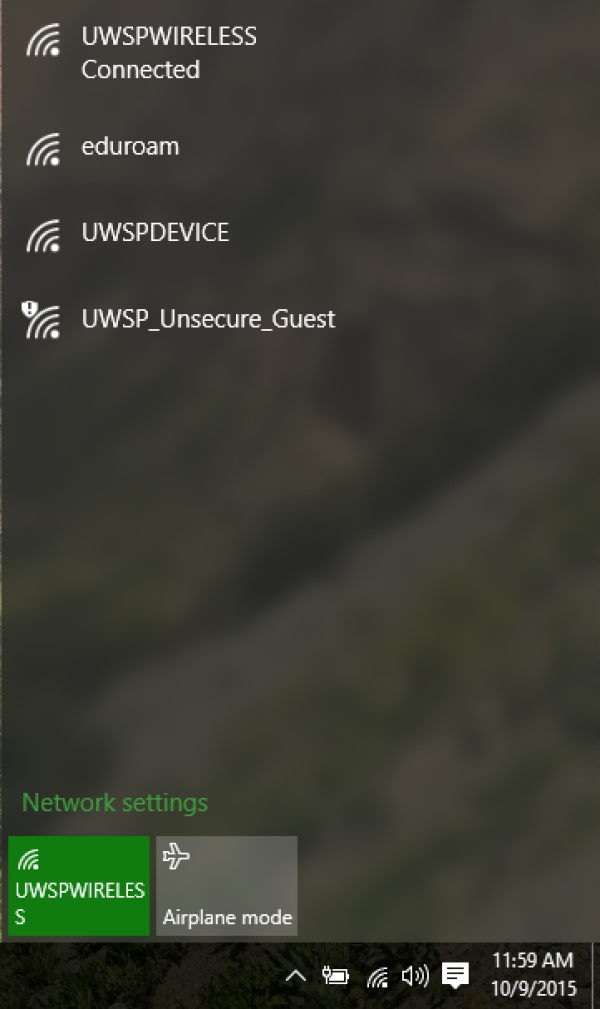microsoft:windows_7_8_y_10:windows_10_wireless_setup
WINDOWS 10 WIRELESS SETUP
IMPORTANT: The first time you connected to the UWSP Wireless network, Windows may have been set to cache your password. When you change your UWSP password Windows will attempt to connect using the old cached password, which may result in your account becoming locked. To work around this, after you have changed your password follow these instructions.
Setting up WPA (802.1x authentication) for Windows 10
- From the desktop, right-click on the wireless icon on the bottom right corner of your desktop. Select Open Network and Sharing Center.
- In the Network and Sharing Center, select Setup a new connection or network.
- Select Manually connect to a new network.
- Enter the information for the UWSP wireless network as shown below and click Next.
- Network Name: UWSPWIRELESS (this must be in all capitals) Note:eduroam participating institution accounts will enter “eduroam” for the Network Name.
- Security Type: WPA2-Enterprise
- Encryption Type: AES
- Click the Change connection settings box.
- Click on the Security Tab on the top of the window.
- Change the Choose a network authentication method to be Microsoft: Protected EAP (PEAP) and choose Settings.
- Uncheck the Validate server certificate box and click Configure
- Uncheck the Automatically use my Windows logon name and password (and domain if any) box, and click OK.
- Click OK again.
- Click the Advanced Settings button.
- On the 802.1x settings tab check the Specify authentication mode and set the mode to User Authentication.
- Click OK and Close the settings window.
- Left click on the wireless symbol on the bottom right hand corner to bring up the Networks menu.
- Select and connect to UWSPWIRELESS.
- A prompt should appear to sign in. Type your UWSP username@uwsp.edu and your UWSP password. Note: If you are an eduroam participating institution, connect using your home institution credentials.
You should now be connected to the UWSPWIRELESS network.
— Humberto Villanueva 2020/12/04 12:01
microsoft/windows_7_8_y_10/windows_10_wireless_setup.txt · Last modified: 2020/12/04 12:01 by hvillanueva