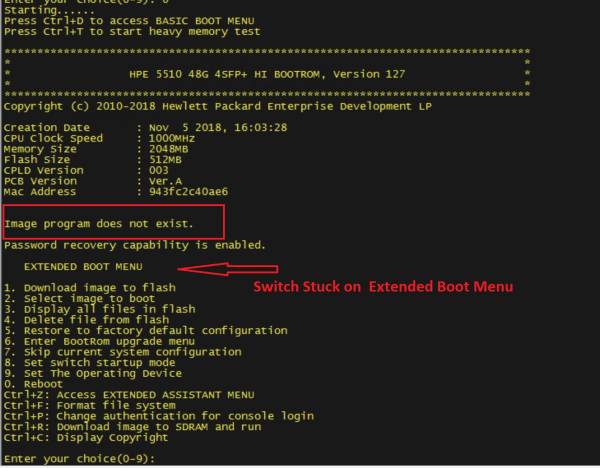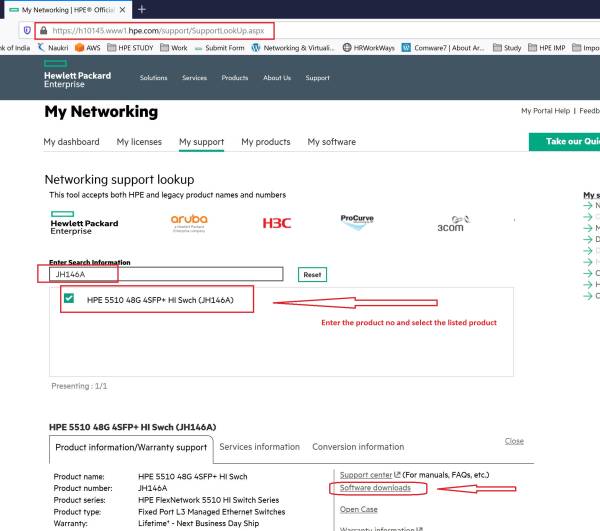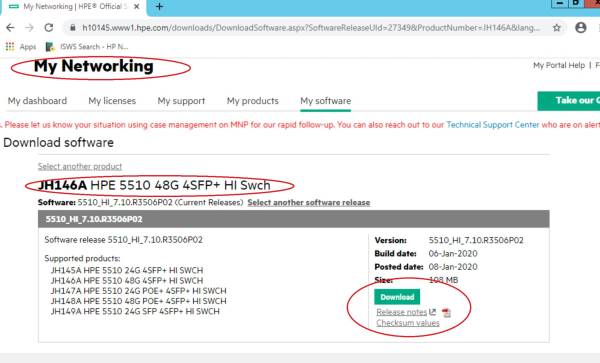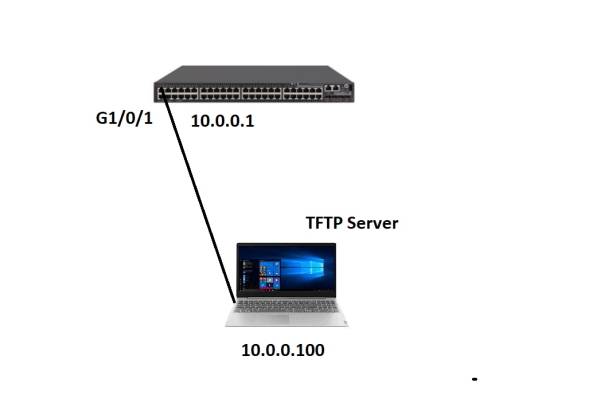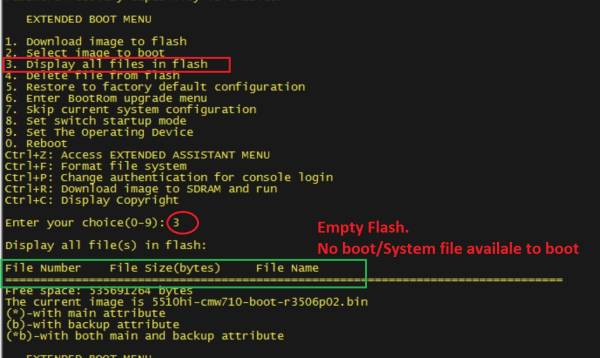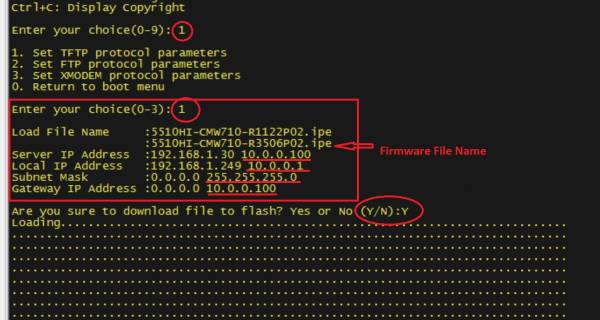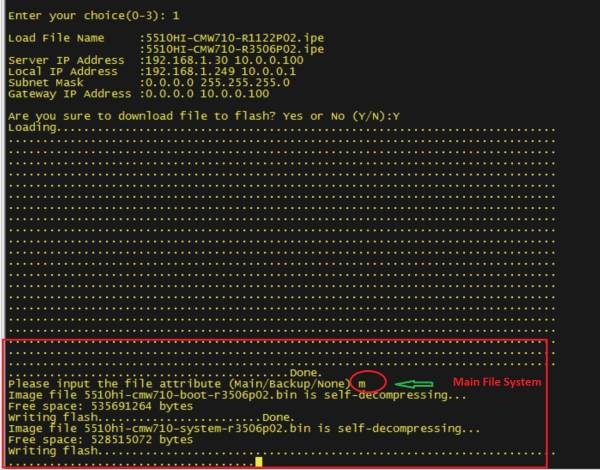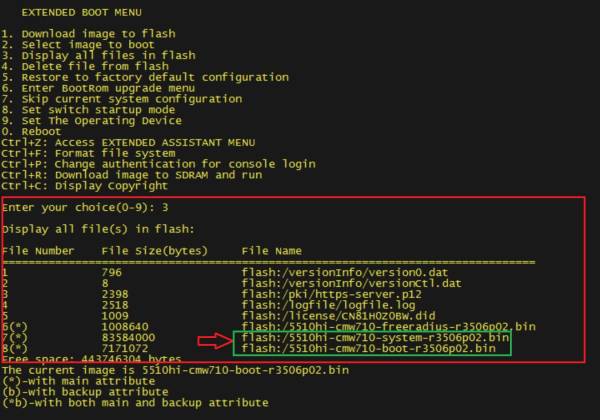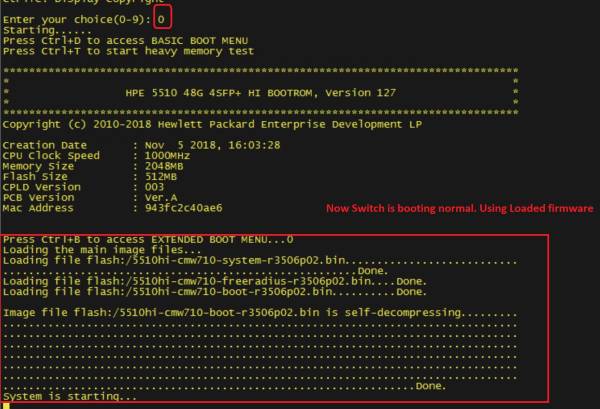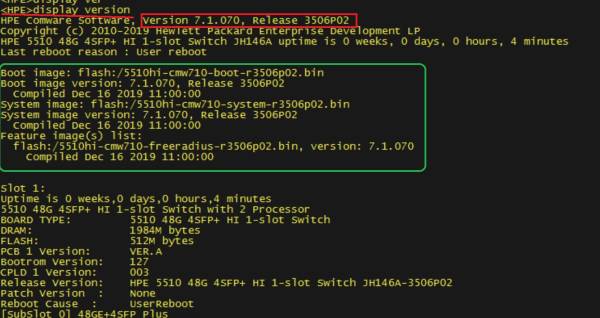How To Install Firmware From “Extended Boot Menu” on HPE Comware Switches/Routers
Requirement: How to install firmware from “Extended Boot Menu” for HPE Comware switches/Routers.
HPE Router or Switch stuck on Extended Boot Menu. The reason switch or router stuck on extended boot menu due to Invalid Firmware/Corrupted Firmware/No Firmware in Flash etc.
Solution:
- If HPE Comware Router or Switch is stuck on Extended boot menu, you can verify the flash directory and you can re-install firmware from extended boot menu using TFTP or FTP.
- In this article we are going to show you how to install firmware from Extended Boot Manu using TFTP server.
- You need one Laptop or Desktop with FTP/TFTP server configured.
- Please download firmware from HPE My Networking portal (https://h10145.www1.hpe.com/support/SupportLookUp.aspx)
- Enter product number and Click on Software download.
- Please refer to the below screenshots
- Extract the zip file and copy the firmware file into TFTP/FTP root folder.
Note : For Comware5 file extension will be .BIN and Comware7 .IPE
- In this article we are using 5510 switch, comware7 and the firmware file name is “5510HI-CMW710-R3506P02.ipe”
- Now you have to connect your laptop to the switch interface, see below :
Configuration:
- Login into the Switch console and select option 3 to Display all files in flash.
- we can see there is no firmware/file available to boot switch
Note : For comware7 switches/routers 2 files are required: “ Boot and System” both files will be in .BIN format. Comware5 will have only one file.
Comware5
A5500EI-CMW520-RXXXX.BIN
Comware7
5510HI-CMW710-SYSTEM-RXXXX.BIN 5510HI-CMW710-BOOT-RXXXX.BIN
- Use option 1 to Download image to flash. Select option 1 for TFTP as we are using TFTP here.
- Enter the File name “5510HI-CMW710-R3506P02.ipe” and IP address information. Server IP will be Laptop IP as TFTP is configured on the Laptop (10.0.0.100). Local IP will be the switch IP (10.0.0.1) Note: Switch IP will be temporary just to download the file.
- Then add the subnet mask and Gateway.
Note : There will be some pre-define value for filename name or IP Address but we have to enter manually.
- Once download completes, It will ask you to set boot-loader file, Select “Main”.
- After specifying the boot-loader, Switch will start decompressing the firmware and it will set/extract boot and system file.
- Verify the files (Option 3 - Display all files in flash)
- Reboot the switch (Option 0 Reboot)
- The switch should now boot normally.
Verification
- Switch will start with “5510HI-CMW710-R1122P02”
- Verify the firmware version and device status
Refer the to attachment of session output.
Attachments: